iOS app
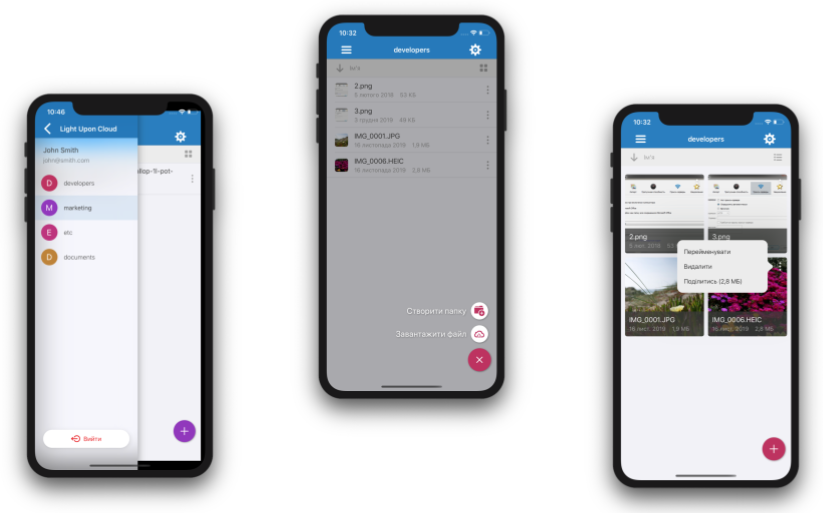
Web app
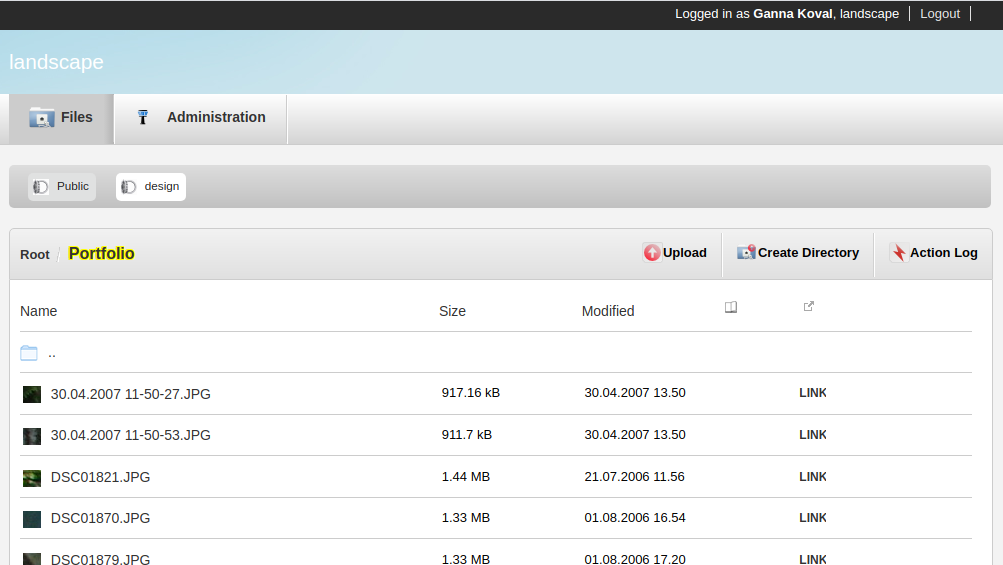
Gallery
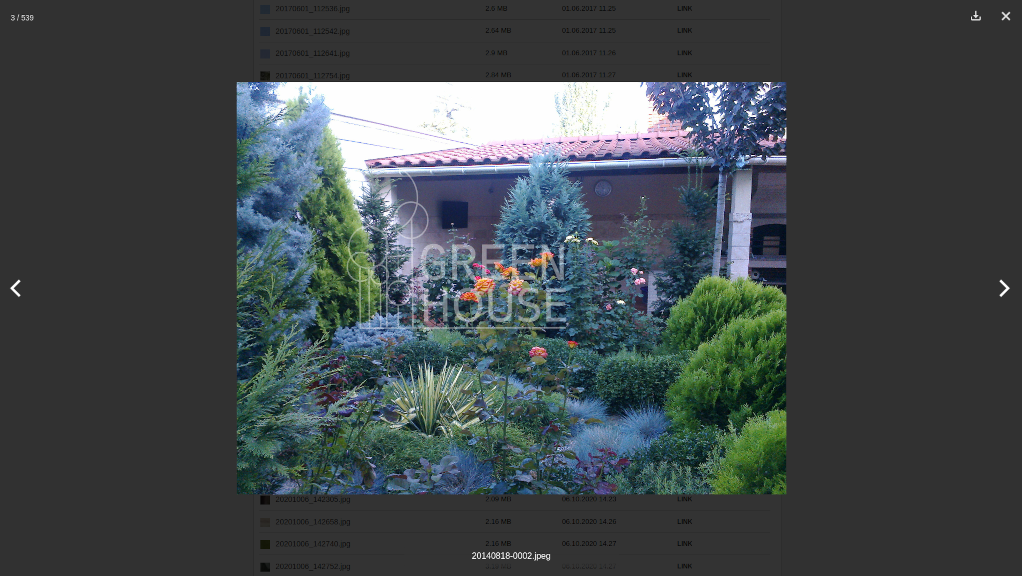
Finding Older Version of Files
Previous versions of files are stored on a daily basis.
In order to restore file you would need to use web UI.
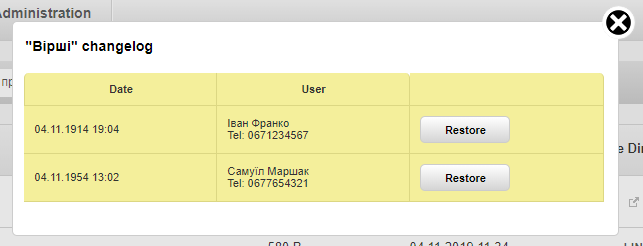
Action Log
Server keeps history of all changes for every directory.
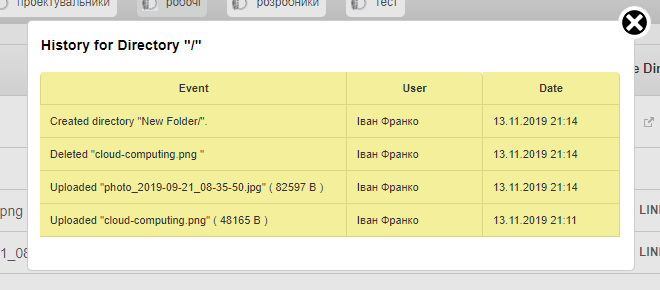
Full-text File Search
You can search files by names. Apart from that you can search by file contents as long as type of file is supported by Solr.
The list of supported file extensions and MIME types is available by the following link.
Admin Interface
Multi-tenancy
In order to start uploading files, you would need to create tenant, also known as "project".
Specify any user group names as plain text. Those will become common user directories later on.
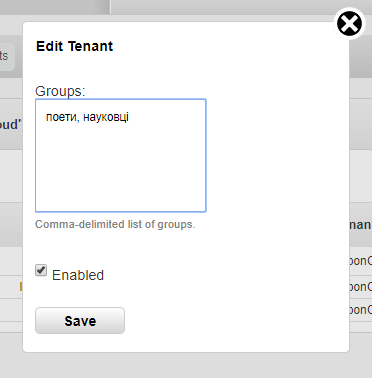
The telephone number, specified in user edit webform, will be shown in notification popup on Windows client, when you try to edit file that other user works on at the same time.
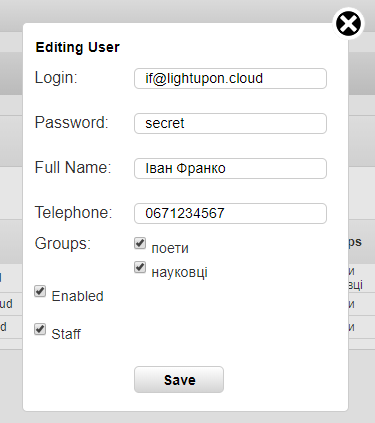
In example below all three users belong to group "poets" and only one belongs to group "scientists".
Windows client will create the directory "poets" for all three users, but for the first user, it should create directory "scientists" as well.
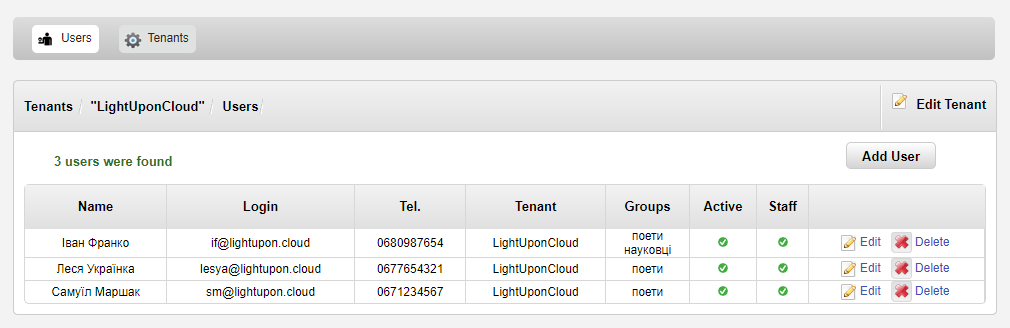
For example, the first user can see two "containers", while other users can access only one container.
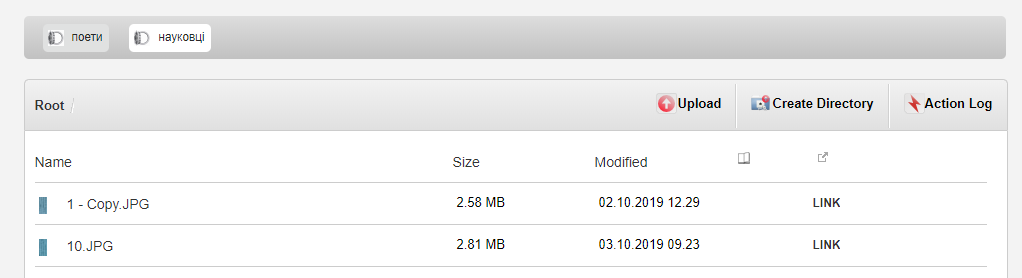
This is basicly how access control works in presented file synchronization software.
In order to restrict access to files, administrator has to edit tenant groups. Such approach keeps the system simple and easy to maintain.
Automated Conflict Resolution
We use Dotted Version Vector Sets for file versioning and automated conflict resolution.
When client tries to upload an edited file, when its newer version is stored on server, server renames that file as "filename (User Name, conflicted copy datetime).ext".
LAN Synchronization
If you are connected to the local network, this feature will improve speed of file exchange dramatically, as it uses an auto-discovery protocol, to find other computers with LightUpon.Cloud installed. Then it starts exchanging files locally, using remote server only for checking consistency.
Sharing files publicly
Apart from restricted containers, where only group members could access files, ther'a other two types of containers:
- Private, -- files are available to staff users only.
- Public, -- files are available to the Internet. This one can be disabled completely.
This organization of access control allows you to check quickly:
- - what files are public
- - what only you can see
- - what group has access to what files
You can move files between containers with ease using web interface, Windows 10 desktop client or Android/IOS apps.
File Locking
When you work on file, you can lock it to prevent changes by other users.
A locked file can only be unlocked by the user who locked it, from any device.
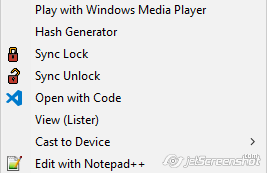
Restoring Deleted Files and Folders
The server do not delete files and directories on request. It hides them instead. So you can easily restore your deleted files using web user interface within 365 days.
Windows 10 Client Features
- - Chose synchronization directory at any time
- - Multilanguage interface
- - File lock/unlock
- - Automated conflict resolution
Software dependencies:
- - NTFS file system for root sync directory
- - .Net Framework 4.7.1